How to Change Your IP address
An IP address is the digital equivalent of your home address. Just as your physical address enables mail carriers to deliver packages to your doorstep, an IP allows data to find its way to your computer or device over the internet. Think of it as your device’s online identity card—a unique set of numbers that distinguishes it from every other device on the internet.
Imagine you’re sending an email, streaming a movie, or browsing a website. Behind the scenes, your device and the servers hosting these services need to find each other to exchange information. This is where IPs come into play. They serve as the routing information. They guide data packets from your device to the intended destination and back again. Without IPs, the internet would be a chaotic and disorganized mess.
Public and Private IP Addresses
Now that we’ve grasped its basic function, let’s delve into their categories. IPs can be categorized into two main types.
- Public IPs: These are the addresses that are visible to the wider internet. They serve as the identifying markers for entire networks. It allows devices within that network to communicate with devices on other networks across the internet. Just as street addresses are visible to anyone sending mail, public IPs are exposed to the global network. It makes it possible for devices around the world to send data to your network.
- Private IPs: This category are used within a closed network, such as your home or office. They are not visible to the external internet but are essential for devices within your local network to communicate with each other. Think of them as the addresses within a gated community—they’re relevant only to those inside.
Dynamic and Static IP Addresses
Within the realms of public and private IPs, there’s another important distinction to be made:
- Dynamic IP Addresses: These type are like chameleons of the internet. They change periodically. When you connect to your internet service provider, it assigns your device an available IP from a pool. This means that every time you reconnect, you may receive a different IP. Dynamic IPs are commonly used by ISPs as they’re more cost-effective. They make it harder for malicious actors to target a specific IP.
- Static IP Addresses: These type, on the other hand, are constant and unchanging. They are manually configured and remain associated with a specific device. Static IPs are often used for services that require a permanent and easily identifiable location on the internet, such as web servers or remote access devices. They make it easier for other devices to find and connect to a specific service consistently.
Where to Find Your IP Address
Knowing where to find your IP on your devices is crucial. It is useful when configuring network settings, setting up port forwarding, or ensuring your online privacy. This information can also be handy for troubleshooting network issues or configuring specific applications and devices on your network.
Command Prompt on Windows:
-
- Press
Windows Key + Rto open the Run dialog. - Type
cmdand pressEnterto open Command Prompt. - In the Command Prompt window, type
ipconfigand pressEnter. - Look for the “IPv4 Address” under your active network connection. This is your IP.
- Press
System Preferences on Mac:
-
- Click the Apple menu in the top-left corner and select “System Preferences.”
- Click on “Network.”
- In the left sidebar, select your active network connection (Wi-Fi or Ethernet).
- Your IP will be displayed on the right under “Status.”
Android WiFi Settings:
-
- Open the “Settings” app.
- Tap on “Network & Internet” or “Wi-Fi,” depending on your Android version.
- Tap on the connected Wi-Fi network.
- Your IP will be displayed under the network details.
iOS Devices:
-
- Open the “Settings” app.
- Scroll down and tap on “Wi-Fi.”
- Tap the connected Wi-Fi network (a blue checkmark indicates the current network).
- Your IP will be shown under “IPv4 Address.”
Online IP Checker Tools:
-
- whatismyipaddress.com
- whatismyip.com
- ipinfo.info
Reasons to Change IP Address
Enhancing Privacy
One of the reasons for changing your IP is to bolster online privacy. Your IP is akin to a digital fingerprint. It reveals your approximate location and online activities. By changing your IP, you gain a significant layer of anonymity. It makes it far more challenging for anyone, be it advertisers or cybercriminals, to trace your online footsteps. This privacy empowers you to surf the web with a sense of freedom and security.
Accessing International Servers
The internet is a vast treasure trove of diverse content. But, not all of it is accessible from every corner of the globe. Streaming platforms, for instance, often offer region-specific content libraries. By changing your IP address to match a server in a different country, you can gain access to these exclusive catalogs. Picture sitting in California and enjoying the latest shows available only to viewers in Japan or the United Kingdom. Changing your IP allows you to transcend geographical boundaries and enjoy a broader spectrum of online experiences.
Avoiding Tracking
Advertisers, websites, and even your ISP frequently track your online behavior. They create detailed profiles of your interests and habits. Changing your IP disrupts these tracking efforts. It prevents prying eyes from building a comprehensive dossier on your online life.
Increasing Security
Public Wi-Fi networks, while convenient, can be virtual minefields for cyber threats. Hackers often target these networks to intercept data transmitted by unsuspecting users. Changing your IP can enhance your online security and reduce your risk of falling victim to cyberattacks. By adopting a new IP, you make it more challenging for hackers to pinpoint your device. This helps add an extra layer of defense when connecting to public Wi-Fi or even on your home network.
Using a VPN (Virtual Private Network) as IP Changer
Essentially, a VPN creates a secure and encrypted connection between your device and a remote server. It hides your actual IP address and routes your internet traffic through the server. It makes your traffic appear as though you are browsing from the server’s location.
How to set up:
- Windows:
- Download and install the VPN client.
- Launch the application, log in, and choose a server location.
- Click “Connect.”
- Mac:
- Download and install the VPN client.
- Open the app, log in, and select a server.
- Click “Connect.”
- Android:
- Download and install the VPN app from the Google Play Store.
- Open the app, log in, and choose a server.
- Tap “Connect.”
- iOS:
- Download and install the VPN app from the App Store.
- Launch the app, log in, and select a server.
- Tap “Connect.”
Benefits:
- Enhanced privacy and security.
- Access to geo-restricted content.
- Anonymity online.
Limitations:
- Some VPN services may slow down your internet connection.
- Premium VPN services often come with subscription fees.
- Some VPN services log your IP and activities.
Manually Change Your IP Address
Manually changing your IP can be useful in specific scenarios. Troubleshooting network issues or accessing a network with available IPs are examples. However, this method is typically less effective for privacy and geo-spoofing purposes.
How to set up:
- Windows:
- Access the Network and Sharing Center.
- Click on your network connection.
- Open Properties and select “Internet Protocol Version 4 (TCP/IPv4).”
- Choose “Use the following IP address” and enter the new details.
- Mac:
- Go to System Preferences.
- Select “Network” and choose your connection.
- Click “Advanced” and go to the TCP/IP tab.
- Choose “Manually” and enter the new IP.
- Android:
- Access Wi-Fi settings.
- Long-press your network and select “Modify Network.”
- Choose “Advanced Options” and switch to “Static.”
- Enter the new IP details.
- iOS:
- Open Wi-Fi settings.
- Tap the network’s “i” icon.
- Under “Configure IP,” select “Manual” and enter the new details.
Benefits:
- Useful for troubleshooting network issues.
- May work when other methods are unavailable.
Limitations:
- Limited effectiveness for privacy and geo-spoofing.
- Requires technical knowledge.
? ??????? ??? ?????? ????? ??????? 24/7 ??? ???? ??????? – ‘Ice Casino ??????! Los premios mayores más altos solo los tenemos nosotros. https://betano-colombia.co/!
Get a New IP Address with Proxy Servers
Proxy servers are suitable for scenarios where you need to change your IP address for anonymous browsing and special use cases. They can be handy for accessing geo-restricted content, web scraping, social media management, and more.
How to set up:
- Windows:
- Access Windows settings and go to Network & Internet.
- Select “Proxy” and enter the proxy server details.
- Mac:
- Open System Preferences and select “Network.”
- Choose your network connection and click “Advanced.”
- Go to the Proxies tab and enter the proxy server information.
- Android:
- Access Wi-Fi settings.
- Long-press your network and select “Modify Network.”
- Choose “Advanced Options” and enter the proxy details.
- iOS:
- Open Wi-Fi settings.
- Tap the network’s “i” icon.
- Under “HTTP Proxy,” enter the proxy details.
Benefits:
- Enhanced privacy and security.
- Access to geo-restricted content.
- Best for data collection, account management, SEO and other specialized use cases.
Limitations:
- Not all proxies are compatible with tools and devices.
- Premium proxies have fees.
Change your IP Address for Free with Tor
Tor is a specialized web browser designed for enhanced privacy and anonymity. It works by routing your internet traffic through a global network of volunteer-operated servers.
How to set up:
- Download the Tor Browser from the official website.
- Install and launch the browser.
- Connect to the Tor network by clicking “Connect” or “Start Tor Browser.”
- Enjoy enhanced privacy while browsing.
Benefits:
- Nearly impossible to trace activities back to you.
Limitations:
- Slower browsing speeds due to the routing process.
- Some websites may block Tor exit nodes.
- Not suitable for activities requiring login credentials or personal information.
Legal and Ethical Considerations
The legality of changing your IP depends on your location. In some countries, using tools like VPNs or proxy servers is entirely legal and widely accepted. However, in other nations, it may be restricted or even banned.
China, Belarus, Iran, and Russia have imposed strict regulations on VPN usage. Engaging in VPN activities in these countries is considered a threat to state control. Always research and understand the laws and regulations regarding IP address changes in your country. Ignorance of the law is rarely a valid defense.
While changing your IP to access content from other regions is common, ensure you respect copyright laws. Unauthorized distribution of copyrighted material can lead to legal issues. Use IP address changes primarily to protect your own privacy and access information. Do not to infringe on the privacy of others.
Consider supporting net neutrality. This is the principle that all internet traffic should be treated equally. IP changes should not be used to manipulate or unfairly prioritize content.
Conclusion
In this guide, we’ve explored reasons why online users might want to change the IP address and the methods to do so. Your online presence is valuable, and safeguarding it is paramount. By changing your IP responsibly, you can take significant strides in protecting your privacy.
Remember that responsible usage of IP-changing methods, respect for local laws, and adherence to ethical principles should guide your actions. Engage with the internet as a responsible digital citizen, and you’ll reap the rewards of enhanced privacy without compromising your ethics.
If you’re eager to explore further or seek more information on related topics, here are some additional resources to guide you:
- Electronic Frontier Foundation (EFF): An organization dedicated to defending civil liberties in the digital age. They offer valuable insights into online privacy and security.
- PrivacyTools: A comprehensive resource that provides recommendations for tools and services to enhance online privacy.
- Cybersecurity & Infrastructure Security Agency (CISA): The official website of the U.S. government’s cybersecurity agency. They offer cybersecurity tips and resources.
Frequently Asked Questions
Are there free ways to change my IP address?
Yes, there are free ways to change your IP address, such as resetting your router or using TOR.
Can I change my current IP address by resetting the router?
Possibly, but it is not guaranteed.
When you reset your router, it will request a new IP address from your ISP. However, your ISP may not assign you a new IP address, and you may end up with the same IP as before.
If you are trying to change your IP for privacy reasons, resetting your router is not a reliable method. A better way to change it is to use a VPN or proxy server.
Where to buy an IP changer?
You can use NewIPNow proxies to change your IP. Buy private proxies for your targets and choose your preferred locations!
About the author
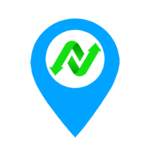
NewIPNow
Private Proxy Provider Since 2009
Imparting knowledge about proxy servers through informative blogs. Writing topics from basic definitions to advanced use cases.
NewIPNow offers high anonymity private proxies
Choose your target websites and location. Get unlimited bandwidth and more features for $0.88/proxy.