How to Setup a Proxy Server
Additionally, the proxy server assigns its own IP address to your requests. It effectively conceals your device’s true identity. This anonymization process plays a pivotal role in enhancing online privacy.
How to Set Up a Proxy Server on Your Operating System
Windows 10
- Press Windows + I to access Settings.
- Select “Network & Internet.”
- Navigate to the “Proxy” section.
- Toggle the “Use a Proxy Server” switch to “On.”
- Ensure that “Automatically detect settings” is also activated.
- Click “Save” to finalize the configuration.
Mac OS
- Click the Apple Menu, then choose System Preferences.
- Click on the Network icon to adjust connectivity settings.
- Select the network type you’re using, typically Ethernet or Wi-Fi.
- Click Advanced, then go to the Proxies tab.
- To automatically configure settings, select Auto Proxy Discovery and enter the proxy server address and port number.
- For a proxy auto-configuration (PAC) file, choose Automatic Proxy Configuration and input the PAC address.
- If your proxy requires a password, select “Proxy server requires password” and provide your account credentials.
Android
- Open your device’s settings and select Wi-Fi to view available networks.
- Long-tap the Wi-Fi network you want to configure and tap Modify Network.
- Tap Advanced Options.
- Select Manual to enter your hostname and proxy port. You can find this in your NewIPNow proxy list. If you have a PAC file, choose Proxy Auto-Config (PAC) and input the address.
iOS
- Go to Settings > Wi-Fi.
- Select your active Wi-Fi connection.
- Under “HTTP Proxy,” tap Configure Proxy and enter your hostname, proxy port, and, if required, your authentication credentials.
Setup and Use a Proxy Server on Your Browser
Google Chrome
- In the Chrome browser, press the “Customize and control Google Chrome” button and choose “Settings”.
- Click “Advanced”.
- Scroll down to the “System” title.
- Click on “Open proxy settings”.
- Scroll down to the “Manual proxy setup”
- Toggle the “Use a proxy server” option.
- Type the Proxy and Port. Click “Save”.
Mozilla Firefox
- Click Menu. Then, select “Options”.
- In the ‘Options’ tab, select “Network”.
- Then, click “Settings”.
- On ‘Connection Settings’, select ‘Manual proxy configuration’.
- Type your proxy details in the ‘HTTP Proxy’ and ‘Port’ Field.
- Click OK to save your settings.
Safari
- In the Safari app, choose Safari > Preferences, then click Advanced.
- Click “Change Settings” to open the Network panel of System Preferences.
- Change the proxy settings under Web Proxy Server.
- Click “OK”, then apply.
Microsoft Edge
- Open Microsoft Edge.
- Click the Menu button in the top right corner and select Settings from the menu.
- From the sidebar, choose “System”.
- Click “Open your computer’s proxy settings”.
- On the pop up, scroll down to the “Manual proxy setup”.
- Toggle the “Use a proxy server” option.
- Type in your Proxy and Port.
- Click “Save”.
Testing and Verifying Proxy Settings
Testing your proxy server is crucial. It ensures your online activities are routed through the server as intended and that your IP address is properly masked. It also confirms the proxy’s effectiveness in overcoming geo-restrictions and protecting against malicious threats. To verify your configuration:
IP Address Verification
- Open a web browser and search for “What is my IP address” or visit a website that displays your IP address.
- Note the displayed IP address. Ensure that it matches the IP address provided by your proxy service.
Geo-Restriction Test
- Attempt to access a geo-exclusive website that was previously inaccessible without the proxy.
- If you can now access the content, it indicates that your proxy is working.
Security Check
- Visit a reputable security website that offers tools to check your online security.
- Run security tests to verify that your proxy server is not leaking your IP address and exposing vulnerabilities.
Performance Evaluation
- Browse various websites and assess the speed and overall performance.
- If you observe significant slowdowns or encounter connection issues, consider adjusting your settings accordingly.
Troubleshooting Common Issues
Connection errors
Ensure you have entered the correct proxy server address and port in your settings. Mistyped information can lead to connection errors. If problems persist, try restarting your device and router.
Slow internet speed
Disconnect from the proxy server and test your internet speed again to see if the problem is resolved. If the problem persists, try using a different proxy server or consider switching to a paid proxy service for better performance.
Inconsistent access
Some websites may still restrict access, even with the proxy server in place. This can happen for various reasons. You may need to try using a different proxy or contact the website or service support team.
Unresponsiveness
If your proxy becomes unresponsive or fails to connect, restart it, check your internet connection, and ensur it’s not blocked by your firewall or antivirus software. If issues persist, contact your proxy service’s customer support for assistance.
Additional troubleshooting tips
- Clear your browser cache and cookies.
- Restart your web browser.
- Disable unused browser extensions or add-ons.
- Keep your web browser up to date.
Keep in Mind
While proxy servers offer numerous advantages, they are not without security issues. One primary concern is the potential for man-in-the-middle (MitM) attacks since proxies intercept and relay web traffic. Malicious actors could exploit this position to eavesdrop on, alter, or inject malicious content into your communications.
Some proxy servers, especially free or poorly configured ones, may log your internet activities. It may include websites you visited and login credentials. Opt for private proxies for exclusive use and unshared access. Research proxy providers thoroughly. Look for established companies with reliable security practices and a commitment to not logging user data.
About the author
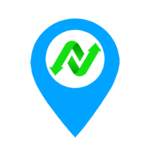
NewIPNow
Private Proxy Provider Since 2009
Imparting knowledge about proxy servers through informative blogs. Writing topics from basic definitions to advanced use cases.
NewIPNow offers high anonymity private proxies
Choose your target websites and location. Get unlimited bandwidth and more features for $0.88/proxy.